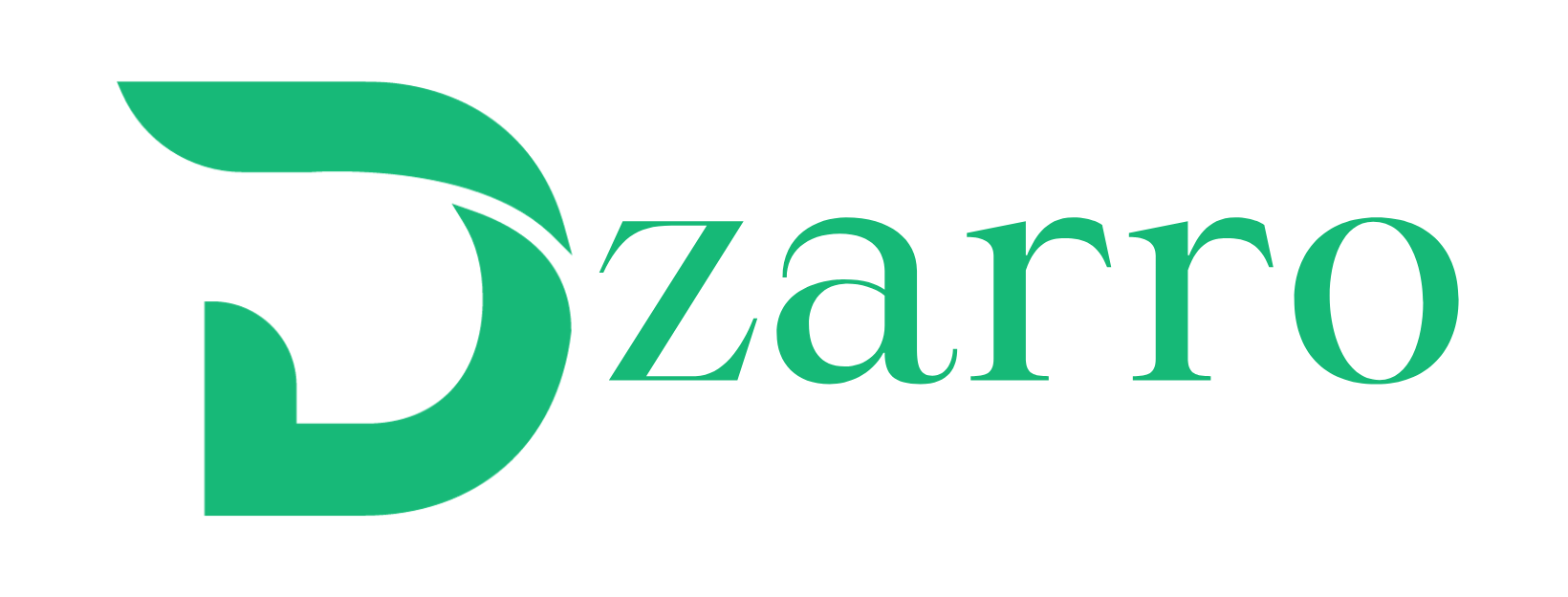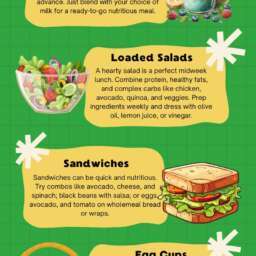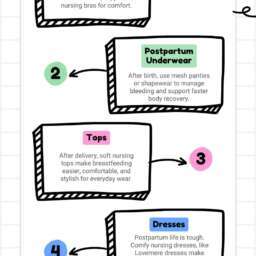6 Things To Know Before Trading In Your Samsung Device : If you’re considering purchasing a new smartphone, one effective method to save money is by trading in your old device. The amount you receive for your old phone depends on factors such as whether you’re trading it for credit towards a new device or cash, its condition, and any special trade-in promotions offered by your carrier. There are also necessary steps to prepare the device, such as backing up personal data, logging out of accounts, performing a factory reset, and securely packaging it if trading remotely.
Samsung, in particular, presents enticing trade-in offers for its latest flagship models, with postpaid mobile carriers often offering similar deals, especially for newly released Galaxy phones like the Galaxy S24 series. For Samsung enthusiasts interested in upgrading by trading in their old device, continue reading to discover the essential steps to maximize your trade-in value.
Private sales are usually your best bet

For the typical person seeking to upgrade their phone, the default choice often seems to be using a trade-in service to part ways with their current device. It’s the most prominent option, offering convenience and a certain payout, albeit usually not the best resale value.
Take, for instance, the case of the Galaxy S22, which is reaching the two-year mark around the time of this article. Many owners who bought it on installment plans may now be nearing the end of their payments and considering an upgrade. However, despite its original retail price of $799.99 (128GB) or $849.99 (256GB), trading it in usually yields less than $200.00 on typical platforms.
As of now, Gazelle.com, a popular trade-in site, offers $173.00 for a 256GB S22 in good condition, with T-Mobile and AT&T estimating around $145.00 and $150.00, respectively. Surprisingly, Best Buy, despite its large scale, offers a relatively higher amount at $210.00, slightly surpassing BackMarket’s $205.00, while ecoATM, a kiosk-based trade-in service, offers a mere $110.00. This depreciation over two years is significant, especially when considering the marginal improvements in new models each year.
Comparing these figures to completed eBay listings reveals the advantages of selling directly rather than trading in. Listings for functional 256GB S22s often sell for $250.00 or more, occasionally reaching $400.00. While there’s potential for higher returns, selling directly requires more effort and entails a 12.55% fee.
There are often trade-in bonuses towards brand new flagship models

Samsung and certain mobile carriers frequently provide incentives for trading in your current handset, offering greater credit than what you’d typically receive. These offers from carriers may involve additional perks like adding a new line or adjusting your plan, but they can still lead to advantageous deals.
For instance, when trading in a Galaxy S22 for a Galaxy S24, T-Mobile offers trade-in bonuses starting at $200.00 regardless of your current rate plan. If you’re subscribed to a qualifying Go5G, ONE, or Magenta rate plan, this value increases to $500.00. Subscribers to the Go5G Plus or Go5G Next plan can receive up to $1,000.00 in credit, potentially including a free phone if the S24 model falls below $1,000.00. These offers vary depending on the device you’re trading towards; for example, trading in an iPhone 15 can yield between $300.00 and $830.00 in credit.
Samsung.com’s trade-in calculator, on the other hand, estimates $450.00 credit when trading an S22 for an S24. Verizon offers “up to $800.00” with the addition of a new line, while AT&T provides $800.00 for those on an “eligible unlimited plan.” Timing can significantly impact the value of these trade-ins, making them potentially the most advantageous option available.
Be honest about the condition of your phone

It’s imperative to emphasize a fundamental point: When engaging in a trade-in transaction, it’s crucial to provide an accurate assessment of your phone’s condition. Failure to do so may result in receiving a counter-offer of less monetary compensation or credit than initially quoted. For instance, using Gazelle for a trade-in involving a Galaxy S22, there are three key criteria: ensuring the phone is fully functional, devoid of cracks on both sides, and considering its overall cosmetic condition. This last criterion is subdivided into four grades: “Flawless or like new,” “Lightly used,” “Scratched or scuffed,” and “Damaged or broken.”
Reducing the rating for “overall cosmetic condition” to “Lightly used” decreases the value by $16.00, from $173.00 to $157.00. Opting for “Scratched or scuffed” results in a $32.00 decrease to $141.00, while selecting “Damaged or broken” – provided the damage doesn’t impede the phone’s functionality – leads to a $57.00 decrease to $116.00. Additionally, answering “no” to any or all of the first three questions lowers the value by $98.00 to $75.00.
To reiterate: Honesty is paramount. If your phone is significantly damaged, selling it on platforms like eBay under “as-is” or “for parts” might be the most sensible approach, although sale prices can vary significantly.
Make sure that you’re backing up your data to the cloud

Ensuring that you’ve transferred all your data from your previous phone has become significantly simpler over time. Nowadays, most essential data is automatically backed up to the cloud. For Samsung phone users, both Google Drive/Google One and Samsung Cloud are integrated into the operating system for seamless cloud backup. This means you can easily restore your data from either Google or Samsung backups on any Android device or Galaxy handset.
To ensure your data is backed up to Google Drive before wiping and sending out your phone:
- Open the Google One app.
- Tap on Storage at the bottom.
- Scroll down to Device Backup. If it’s your first time, tap on Set up data backup. Otherwise, tap View details.
- If you need to adjust backup settings, tap Manage backup. Once done, go back to the previous page.
- Tap Back up now.
For Samsung Cloud users:
- Open the Settings app.
- Scroll down and select Accounts and Backup.
- Under Samsung Cloud, tap Back up data.
- Choose the data you want to back up by toggling the relevant switches.
- Tap Back up now.
That’s it! You’re now fully backed up and can easily restore your data from the cloud backup.
Factory reset the phone to wipe it clean
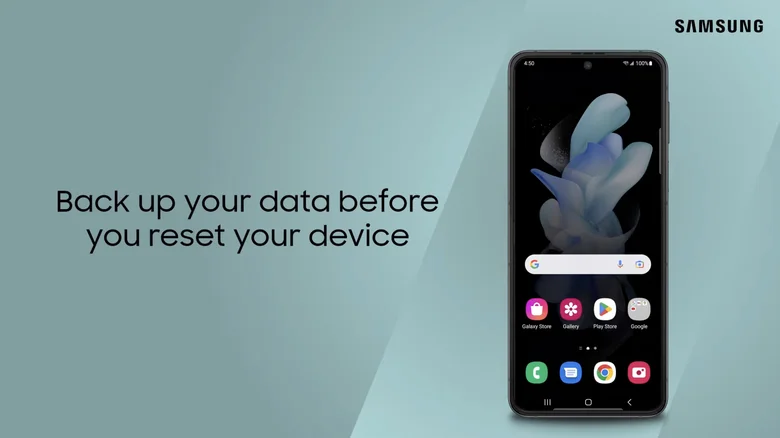
Once you’ve confirmed that you no longer need a phone and have securely backed up its data, it’s essential to wipe it clean before exchanging it. To perform a wipe on a Samsung Galaxy phone, you’ll need to execute a factory reset. While the process is straightforward, it’s crucial to first log out of both your Google and Samsung accounts to disassociate the device from their respective location-tracking services:
- Open the Settings app.
- Navigate to “Accounts and backup.”
- Select “Manage accounts.”
- Choose your Google or Samsung account.
- Opt to “Remove account.”
- Repeat the process for the account you didn’t remove initially.
To initiate the factory reset:
- Open the Settings app.
- Tap on “General management.”
- Scroll down and select “Reset.”
- Tap on “Factory data reset” and acknowledge any warnings.
- Confirm the reset by tapping “Reset.”
- If you have a lock screen code, enter it.
- Proceed to tap “Delete all.”
- If prompted for your Samsung account password, provide it.
- Congratulations! Your phone is now ready to be handed in.
Find the right packaging if it’s a remote trade-in

One complicating aspect arises from the fact that many of the discussed methods involve shipping the smartphone. Given their delicate nature, especially the front glass covering the display (and occasionally the rear shell), mailing them requires special attention.
Having the original manufacturer’s packaging with all inserts intact is an excellent starting point. While additional packaging for shipping is necessary, using a box that perfectly fits the phone can significantly reduce movement during transit. A padded envelope can provide sufficient extra protection if the phone is tightly packed in its original box. However, placing the manufacturer’s box within a more suitable shipping box with added padding around it is likely even better.
In the absence of the original box, opting for a purpose-built smartphone shipping box, often provided by trade-in companies, offers the safest solution. Typically, these boxes include cardboard inserts to isolate and protect the phone, along with a pouch to keep it away from the box’s sides.
If a purpose-built option isn’t available, maximizing padding becomes crucial:
- Line the bottom of the box with materials like bubble wrap, packing peanuts, or packing paper.
- Wrap the phone in bubble wrap or place it in a bubble wrap pouch before placing it in the box.
- Fill the remaining space in the box with additional padding.
- Seal the box securely.
Regardless of the method chosen, ensuring the phone’s security during shipping is paramount.