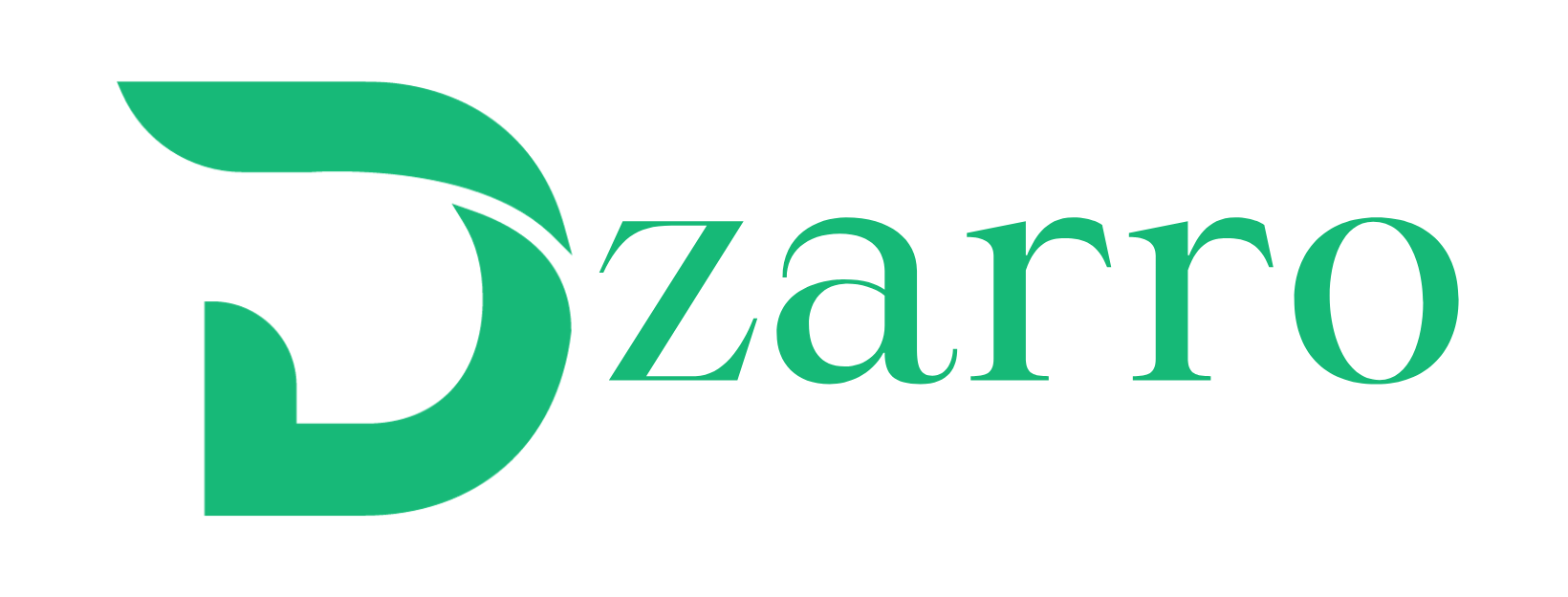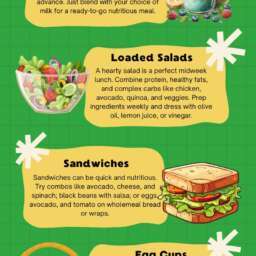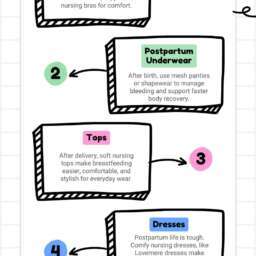This portable printer delivers great photo quality and is friendly on the pocketbook.

The Canon Pixma TR150 is a compact, portable inkjet printer offering basic features and solid performance. The TR150 is a single function printer; it does not copy or scan. What it does offer, however, is a compact size that can be carried in a standard backpack.
The printer alone uses a standard wall outlet. For off-the-grid printing, you can purchase the bundle with printer and mobile battery for under $250. The battery should last up to 330 sheets on a full charge.
Canon Pixma TR150 review: Design
The TR150 is small, measuring 12.7 x 7.3 x 2.6 inches, when closed for travel. The lid lifts up to serve as a 50-sheet input paper tray, dropping a front flap to reveal the output slot. The vertical paper tray increases the depth to 12.1 inches, and the height to 9.7 inches.

At 4.5 pounds, the printer is rather lightweight for a portable model. Attaching the optional battery to the back of the unit increases the weight to 5.1 pounds. By comparison, the HP OfficeJet 250 weighs 6.7 pounds, with battery.

Opening the lid reveals the control panel on the top of the body. There is a four-way control, a small 1.4-inch monochrome OLED display, and a wireless connectivity button.
There are no memory card slots. The USB port is on the right panel, near the back, next to the power port. It offers Wi-Fi and Wi-Fi Direct support, and comes with a USB-C cable. In addition to AirPrint, Google Cloud Print, and Mopria support, the TR150 also offers support for voice commands via Amazon Alexa and Google Assistant, and supports the pairing of devices using IFTTT (If This Then That).
Canon Pixma TR150 review: Print speed
The Pixma TR150 performed well in our testing, printing a five-page text document in 40.5 seconds. or 7.4 pages per minute (ppm). The average for portable printers is 6.9 ppm. By contrast, our top-ranked portable printer, the HP OfficeJet 250, was faster, printing text at 9 ppm.

The TR150 was quick to print text from an iPhone 7, turning in the fastest times we’ve recorded on this test. The TR150 printed a single page in just 10.3 seconds, and a five-page document in 38.7 seconds, or 7.8 ppm. Other portable models averaged 14.6 seconds on a single page, and 1 minute and 3 seconds (or, 4.8 ppm) on the five-page document. By comparison, the HP Tango X printed a page of text in 11.3 seconds. Several other models were significantly slower to print the five-page text document, such as the Epson WorkForce EC-C110, at a much slower 54.3 seconds, or 5.5 ppm.
The TR150 was slightly faster than the average on mixed text and color graphics. It printed our six-page PDF in 2 minutes and 22 seconds, or 2.5 ppm. That’s just a hair faster than the category average (2.4 ppm), but lagged behind the HP OfficeJet 250, which printed the same document in just under 2 minutes, at 3.1 ppm.

Photo printing speed also was faster than the category average. From a Windows PC, the TR150 made a 4-by-6-inch glossy photo print at default settings in 1 minute and 4.8 seconds, versus the average of 1 minute and 11 seconds. Printing at high resolution, the TR150 made the same glossy print in 1 minute and 45 seconds, which was significantly faster than the category average of 2 minutes and 6 seconds. The HP OfficeJet 250, however, was twice as fast at default and high-resolution settings, making 4-by-6-inch glossy prints in 37.6 and 49.5 seconds, respectively.
Printing from an iPhone 7, the TR150 printed at comparable speed to printing from a PC, making a 4-by-6-inch glossy at default settings in 1 minute and 5 seconds. The Canon iOS app did not offer a high-resolution setting.
Canon Pixma TR150 review: Print quality
Text printed a little on the light side, rather than in a rich black. Edges of letterforms looked a little rough, and not razor sharp. Color graphics printed on plain paper looked a little washed-out, and banding was visible. The graphics also lacked the sharper details, stronger contrast and richer color saturation of better-looking prints, such as from the HP OfficeJet 250. Pixels were more visible in the TR150’s graphics prints.

Glossy photo prints, however, were top-notch. Details looked very sharp and color saturation was very pleasing. In particular, the colors in our landscape photo looked very natural. By comparison, the same print made by the HP OfficeJet 250 looked a little unnatural due to hyped-up yellow shades.
Canon Pixma TR150 review: Ink cost and yield
The printer takes two ink cartridges: A dye-based ink cartridge with three colors (cyan, magenta, yellow), plus black. The second cartridge holds a pigment-based black ink.
The Pixma TR150 offers low ink costs for a portable printer. At 7.5 cents per text page, it is well below the 8.9 cents category average. By contrast, the HP OfficeJet 250 offers an estimated cost of 9 cents per text page.
The same is true for color pages: At 14.8 cents, the TR150 offers the lowest color page cost of the portable printers we’ve tested. Buying an ink cartridge bundle should lower that cost to roughly 12.7 cents. By comparison, the HP OfficeJet 250 has the highest estimated color page ink cost we’ve seen, at 23 cents, and only lowers that cost per page to 17.3 cents when using high-yield cartridges (which are not available for the TR150).
Canon Pixma TR150 review: Setup and software
Setting up the TR150 was simple. You only need to remove a couple pieces of packaging tape. You lift the lid to reveal the cartridge bay, and first install the print head, which you insert in a similar way to the two ink cartridges, which follow. You download the software online, or insert the installation disc in your PC. I used my iPhone to capture the included QR code in order to launch the online setup instructions. After the printer performs a print head alignment, and you print a test page, you’re ready to go.

To ease the wireless setup, the TR150 has a dedicated wireless connect button on its control panel. Following menu instructions on the 1.4-inch OLED screen, I used the WPS connect method; pressing the WPS button on my wireless router put the TR150 on my network.
Alternatively, you can use Wi-Fi Direct and setup the TR150 as the wireless network connection on your mobile device. I had trouble with my first attempts to do this with my iPhone 7; one possible culprit is that my home wireless network was set to “auto join” and thus interfering with the printer connection. After turning off “auto join”, I connected successfully and printed to the TR150 over Wi-Fi Direct.
The TR150 starts up quickly, displaying its home screen menu in just 4.2 seconds.
Canon Pixma TR150 review: Verdict
The Canon Pixma TR150 performed solidly across our tests. Text printing, in particular, was fast—both from a PC and an iPhone. Color graphics and photo print speeds were faster than the average, and a quick startup time under 5 seconds will get you working quickly. Low ink costs make this portable Pixma very attractive to the pocketbook, and the high quality of the photo prints is tough to match. Text and color graphics quality on plain paper, however, left a little bit to be desired.
By comparison, the top-ranked HP OfficeJet 250 is faster, makes copies and scans, and offers superior plain-paper print quality—but it’s also larger and much more expensive.