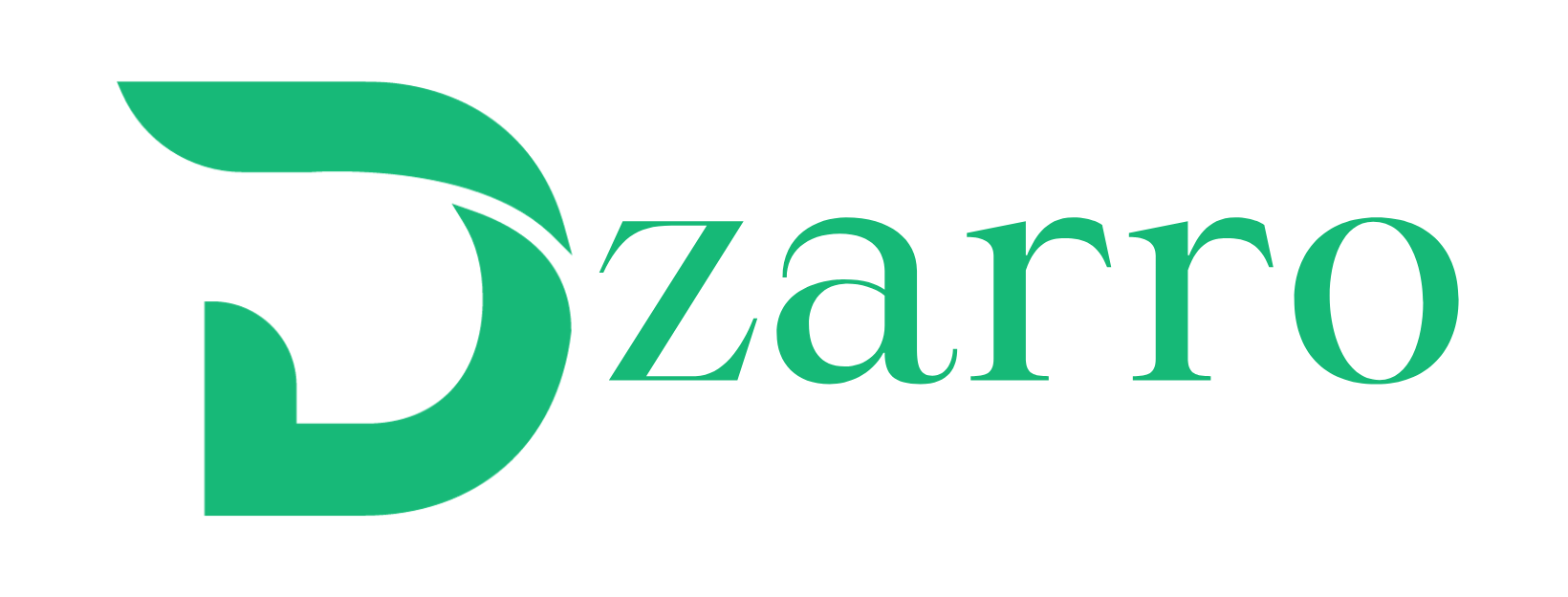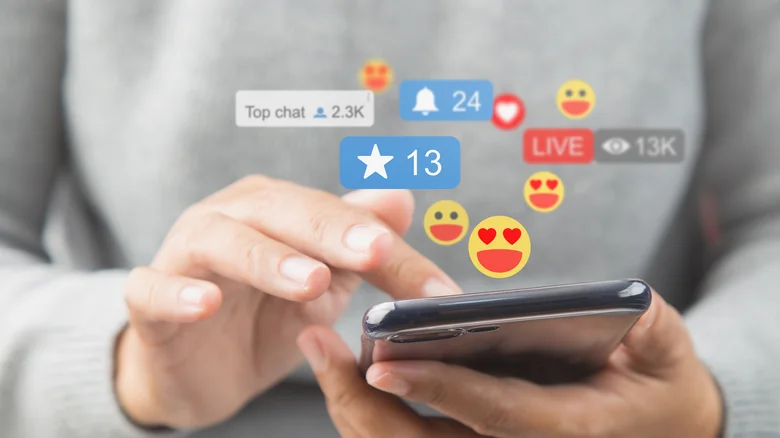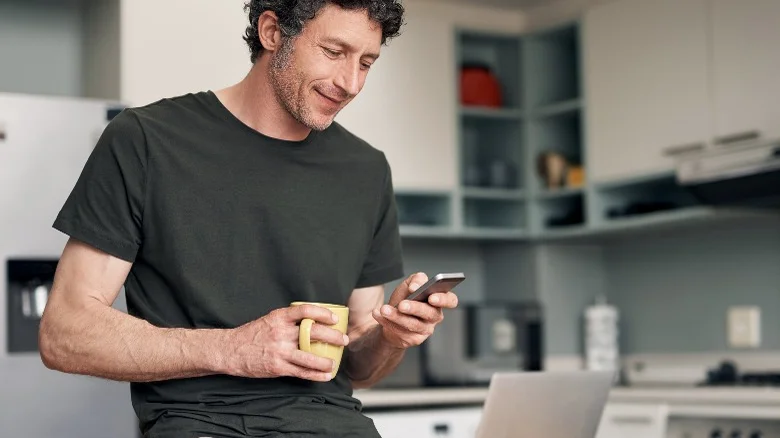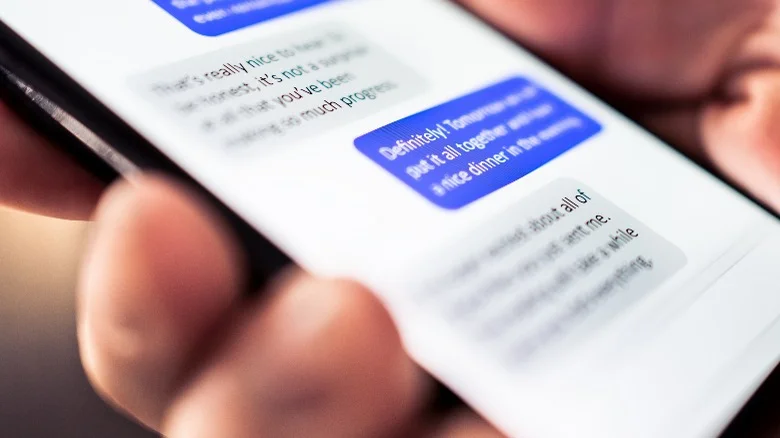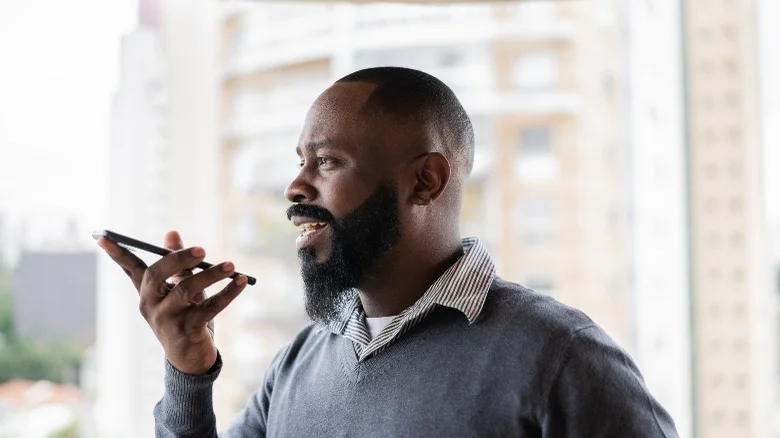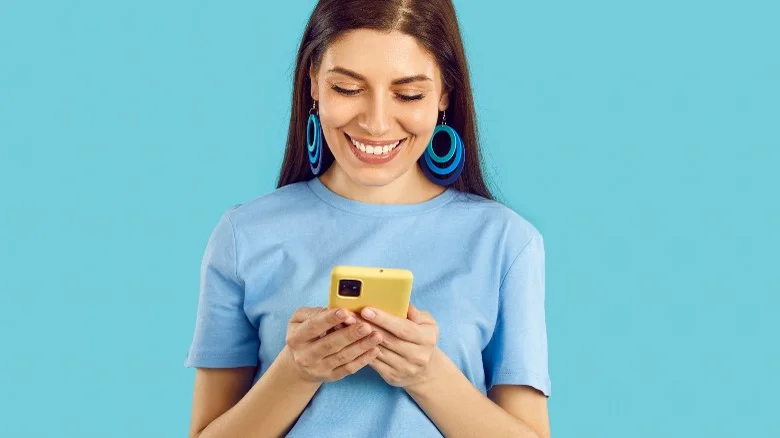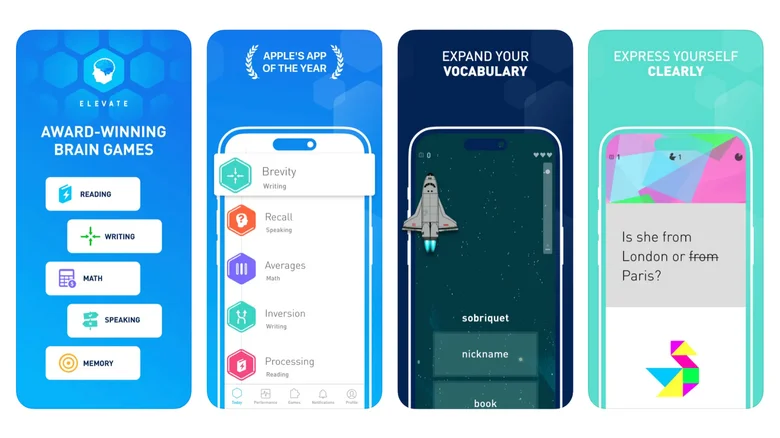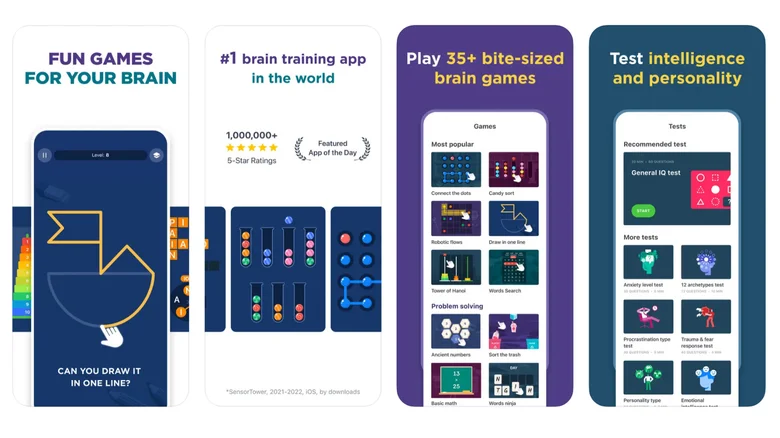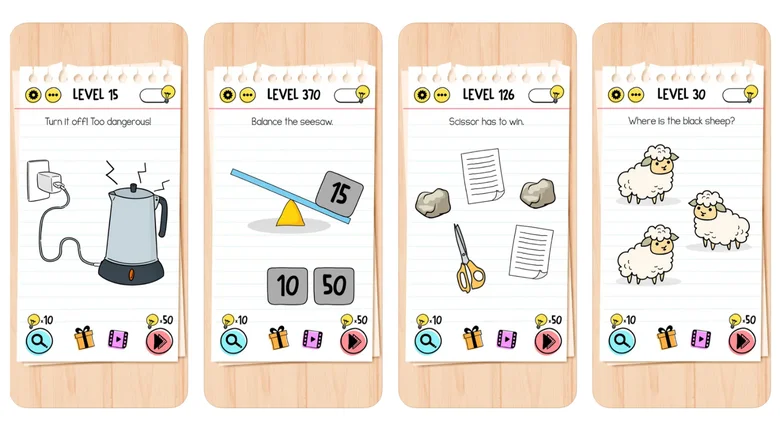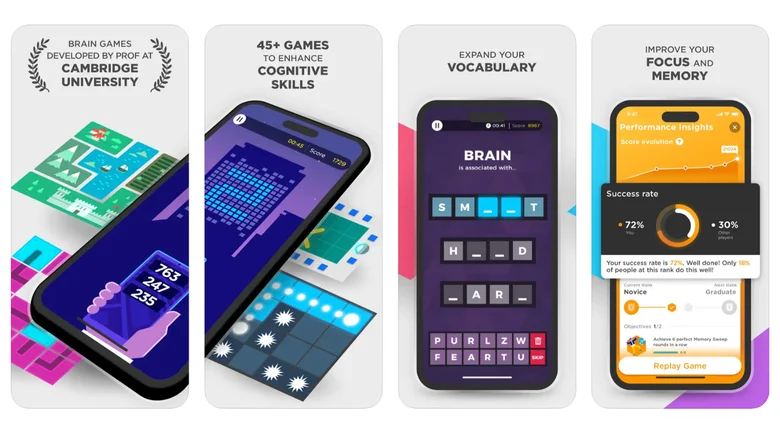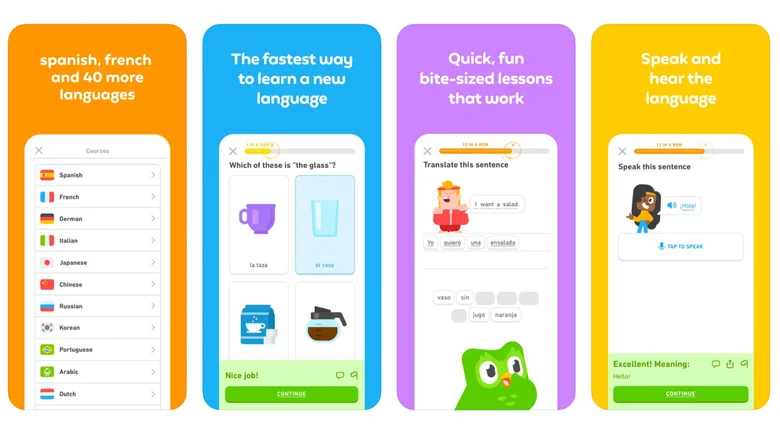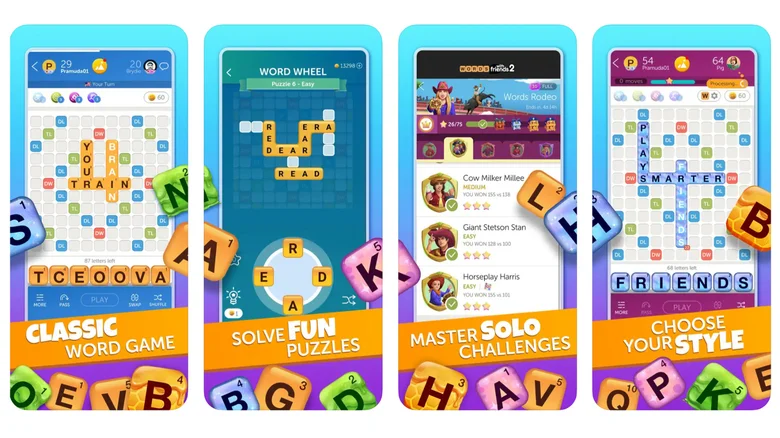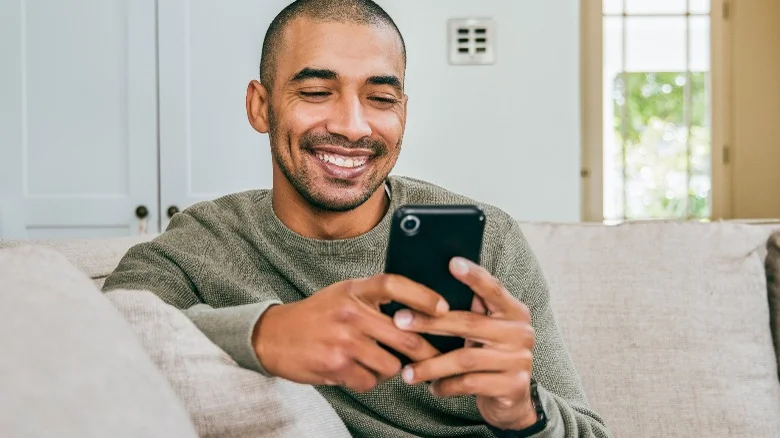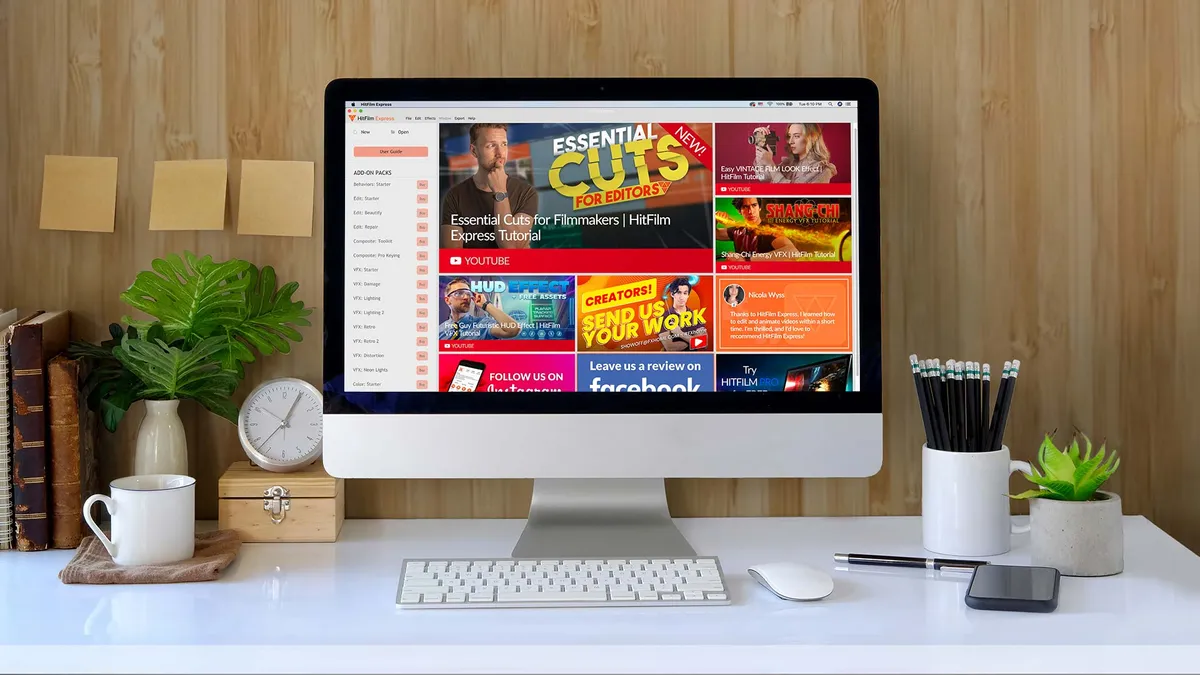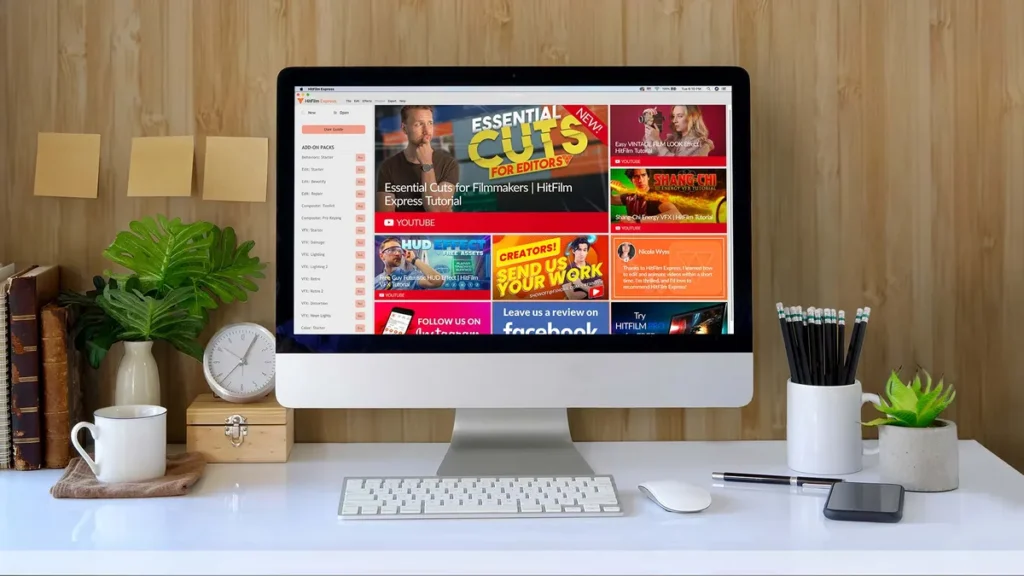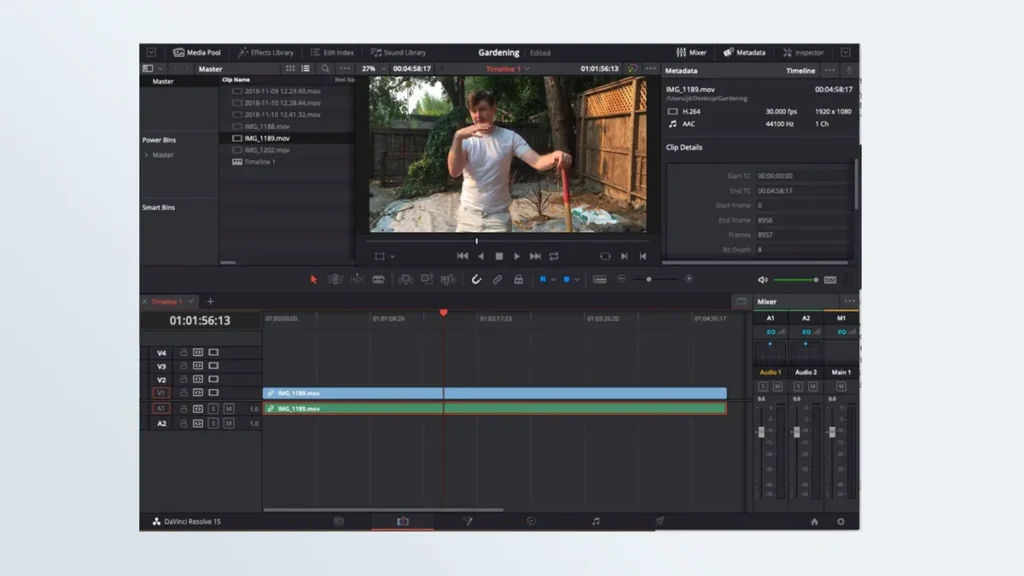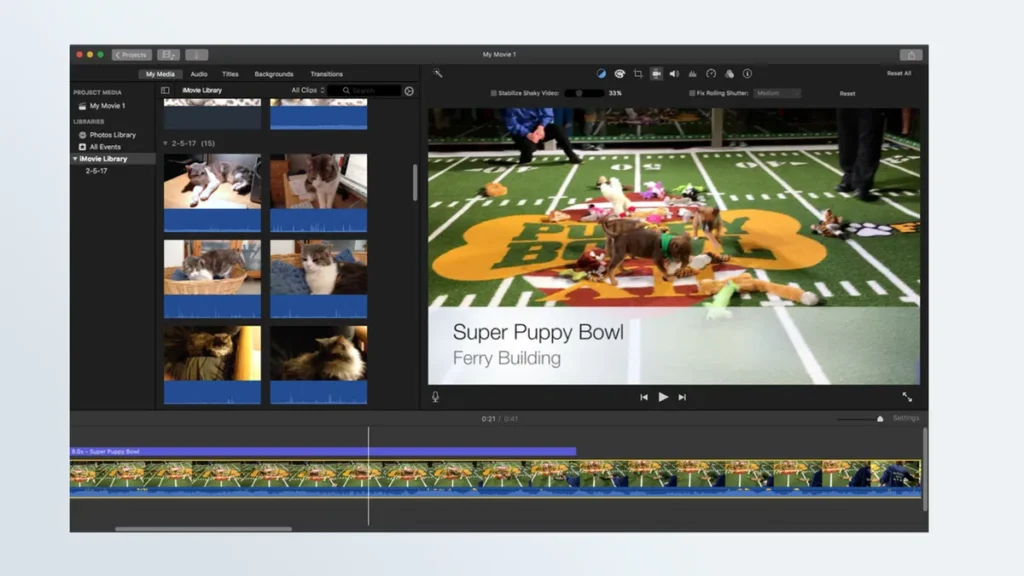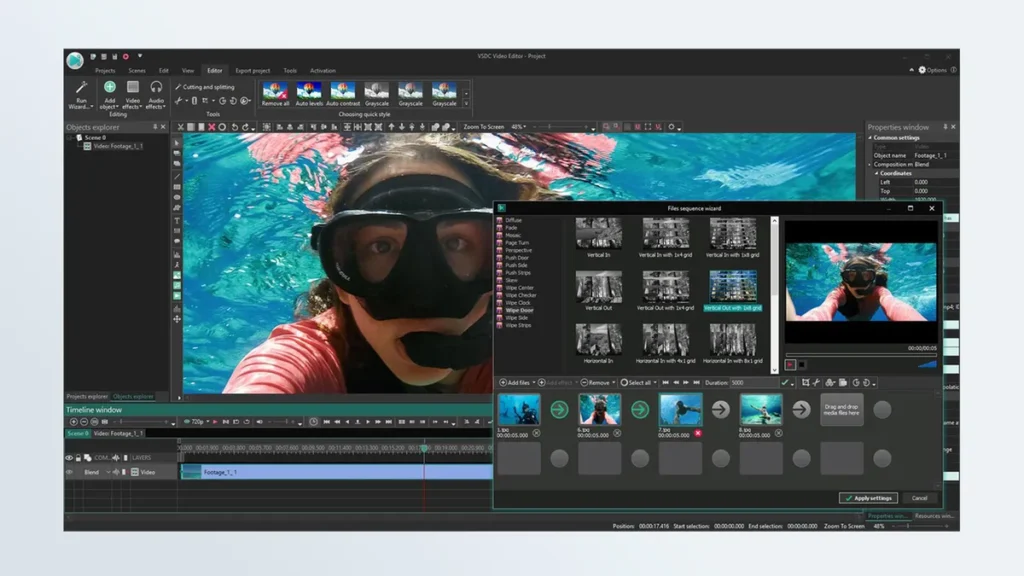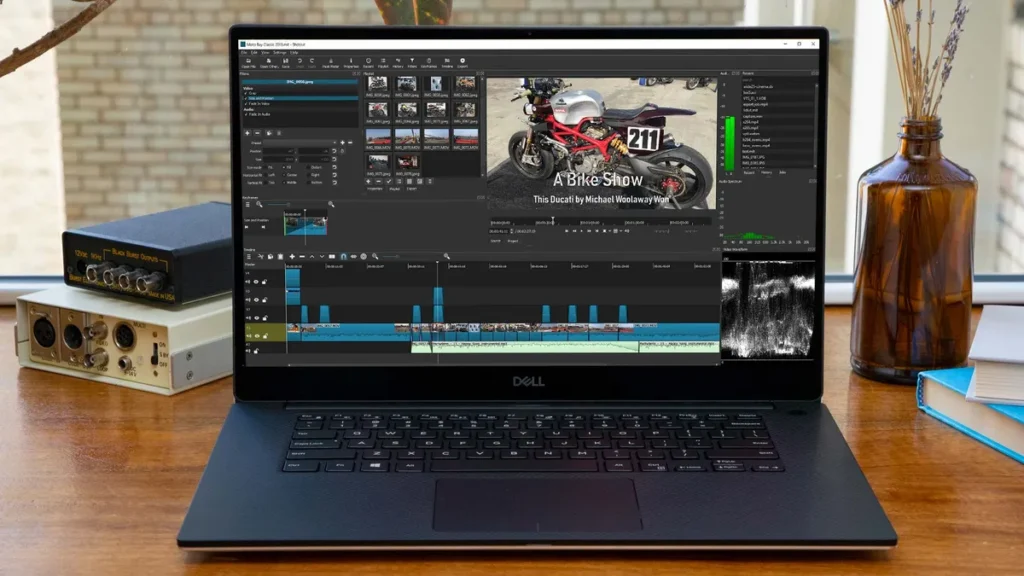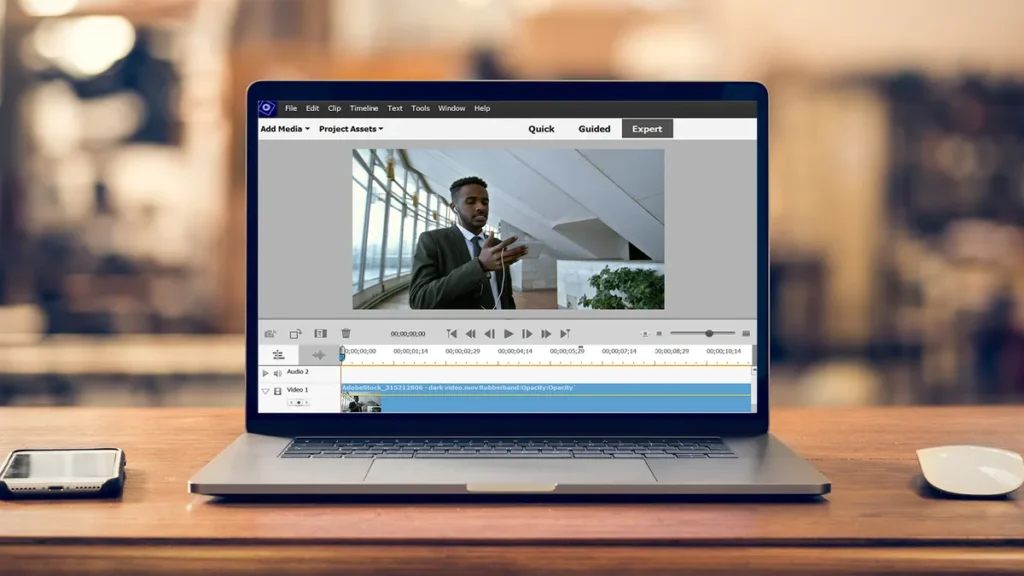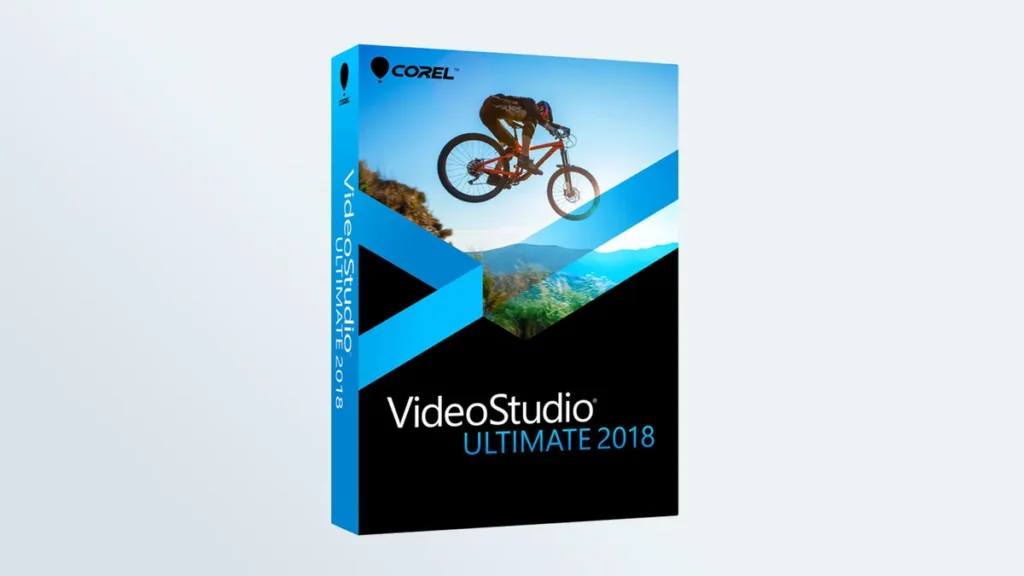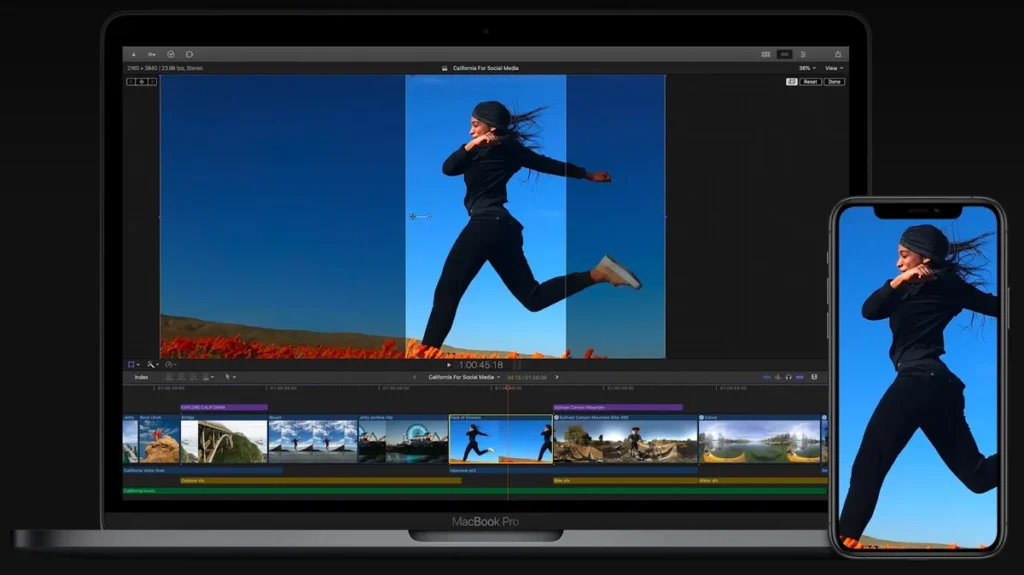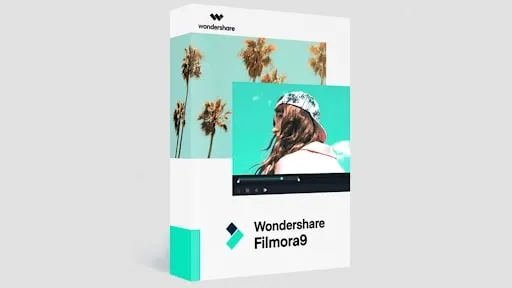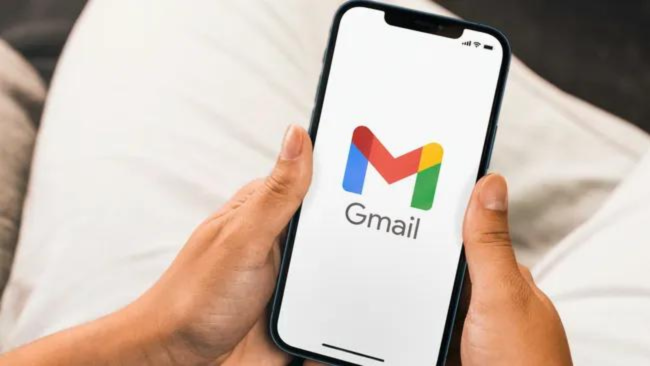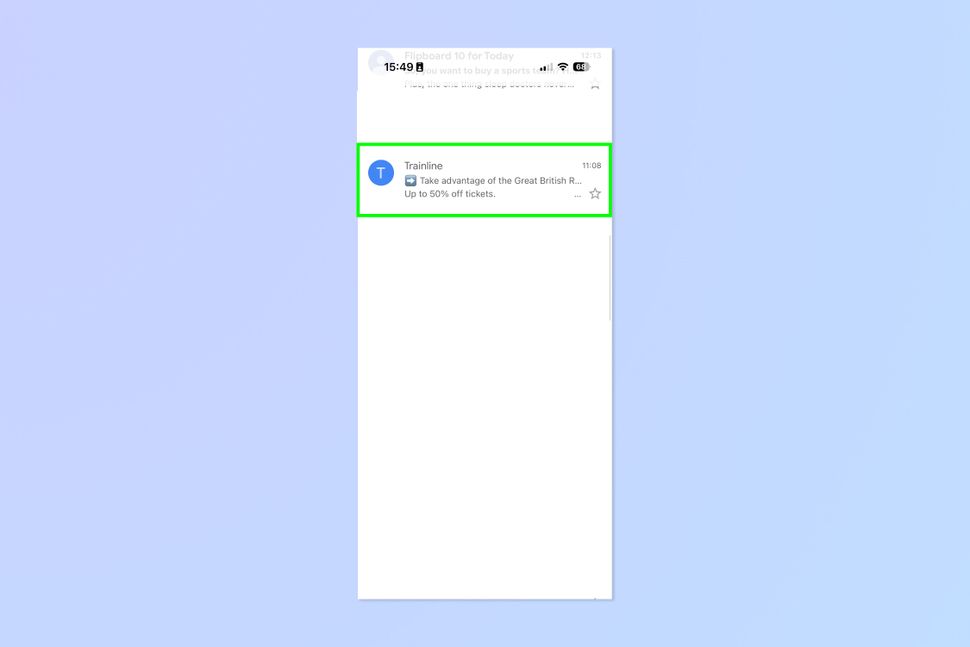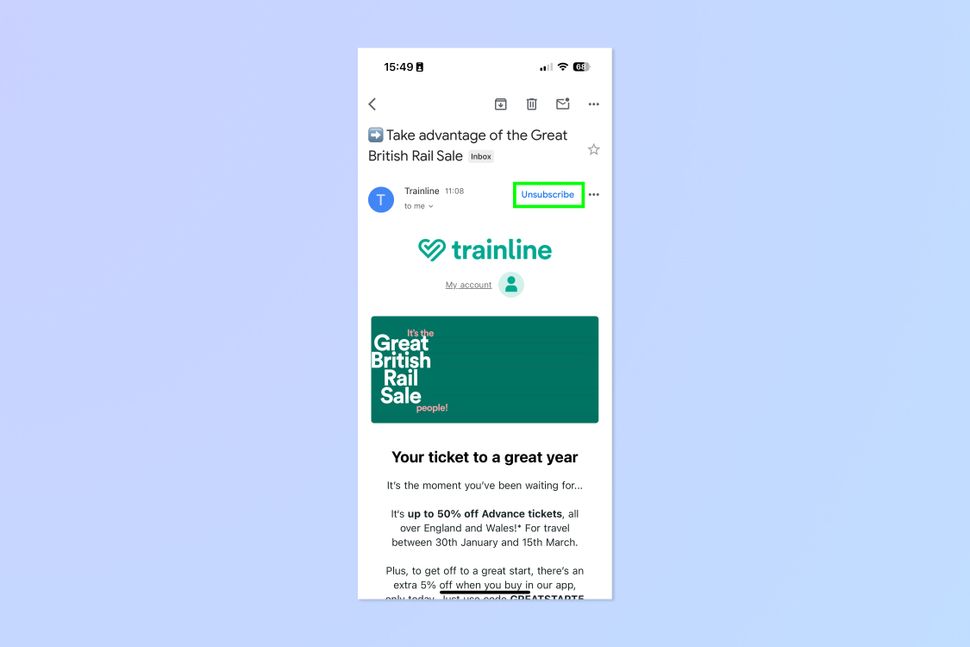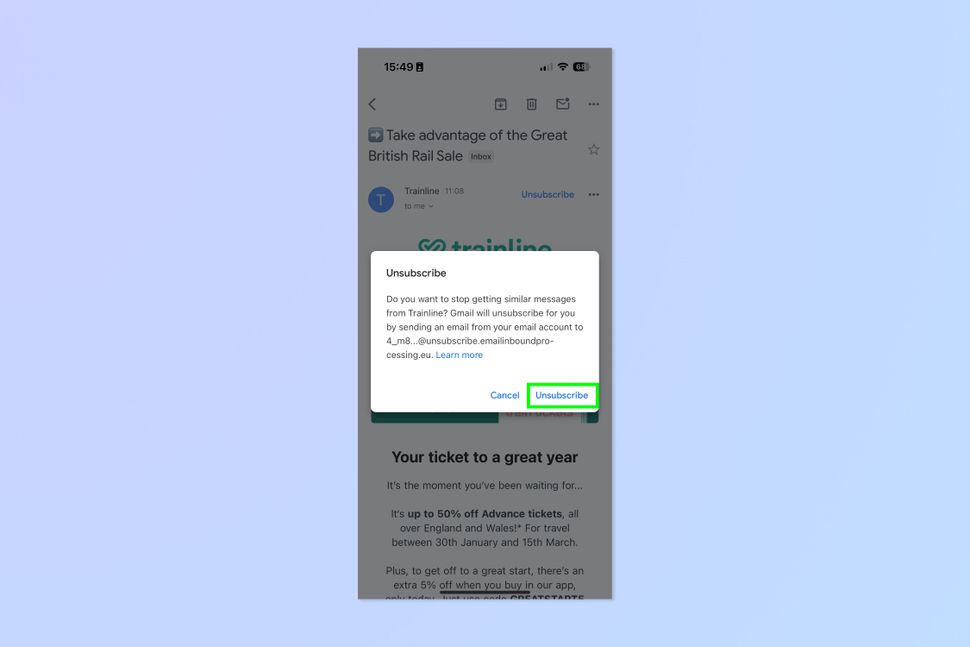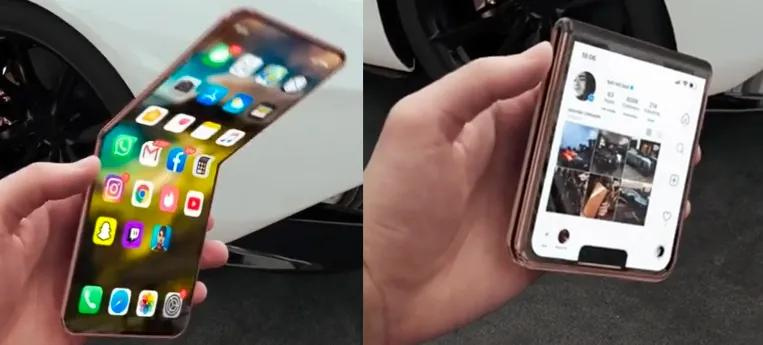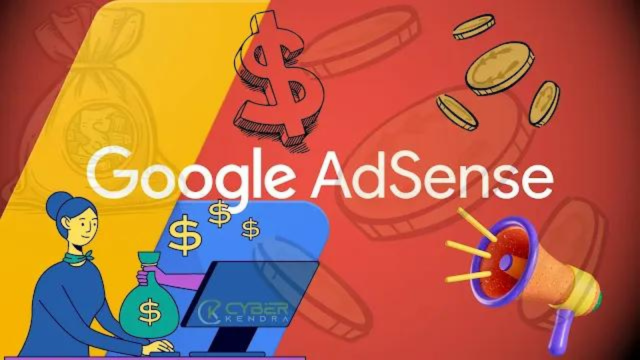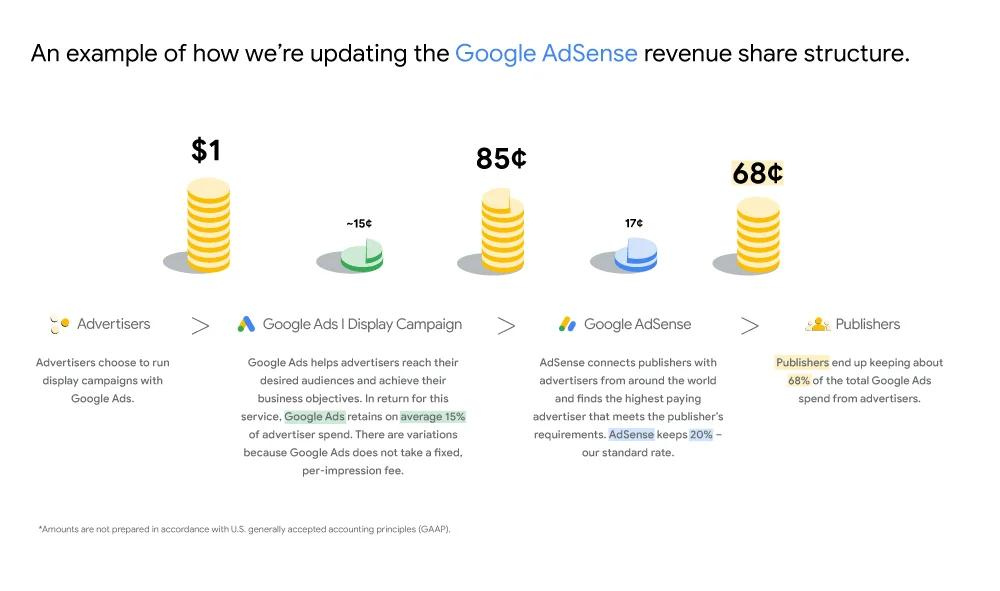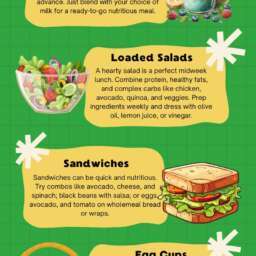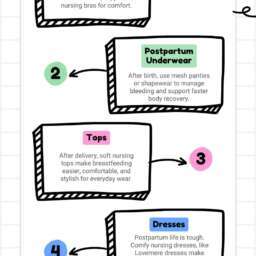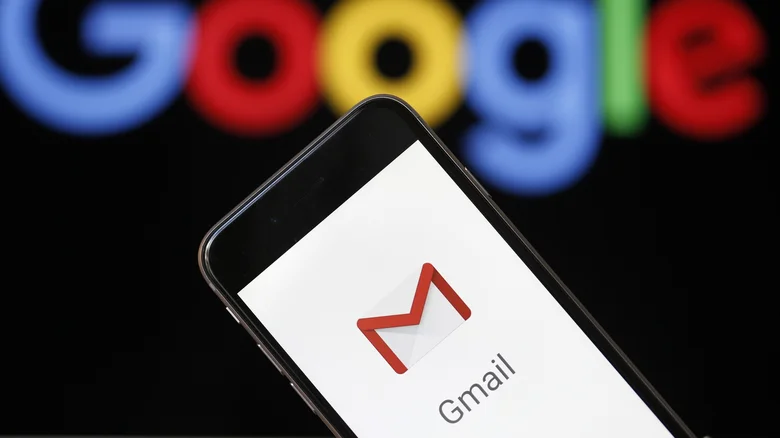
Best Free Gmail Alternatives : As we increasingly distance ourselves from traditional mail and rely more on email services such as Gmail, it may appear that Google’s platform dominates the realm of instant digital communication. However, numerous alternative solutions are available to meet the needs of everyday users.
When seeking a new email provider, it’s crucial to consider your priorities. Do you prioritize inbox organization and cleanliness, or are you driven by the availability of robust security features? Whatever your requirements, there’s likely at least one free Gmail alternative that can meet your needs.
While these services offer basic emailing for free, some may offer premium upgrades that enhance features, provide more user access, or increase storage capacity. Our compilation of free email clients is primarily based on firsthand experience, with additional consideration given to user reviews and feedback. We’ll delve further into our methodology at the conclusion of this article.
Zoho Mail
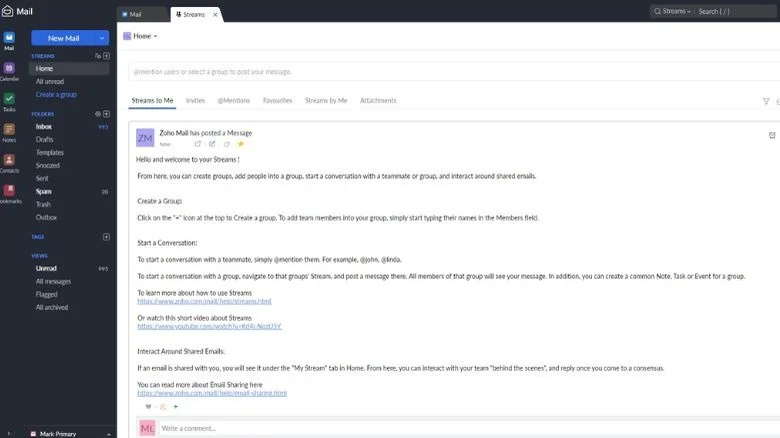
Viewing Zoho’s website might seem daunting, given its focus on catering to growing businesses. However, the company has tailored its offerings to be accessible to the average user, offering a user-friendly email client that boasts a plethora of features and, notably, is free of charge. Additionally, premium plans are available for those seeking expanded capabilities such as larger attachment sizes and email backup and archival services.
Utilizing Zoho’s free email service grants users the convenience of POP3 compatibility, allowing management of existing accounts from providers like Yahoo or Gmail. The setup process is relatively straightforward, although Gmail users will need to generate a specific app password.
Zoho’s email service is straightforward to navigate, featuring dedicated folders for Spam, Drafts, and Trash. However, users may encounter limitations regarding storage capacity and email size, with individual emails capped at 25MB, potentially posing challenges for those frequently sending large media files.
The Forever Free plan from Zoho includes 5GB of email storage for up to five users, email hosting for a single domain, and supplementary tools like a calendar, tasks, and notes. For those requiring additional storage and advanced features such as offline access and email recalling, the Mail Lite plan offers 10GB of storage and enhanced functionalities for $1.25 per month (billed annually).
Proton Mail
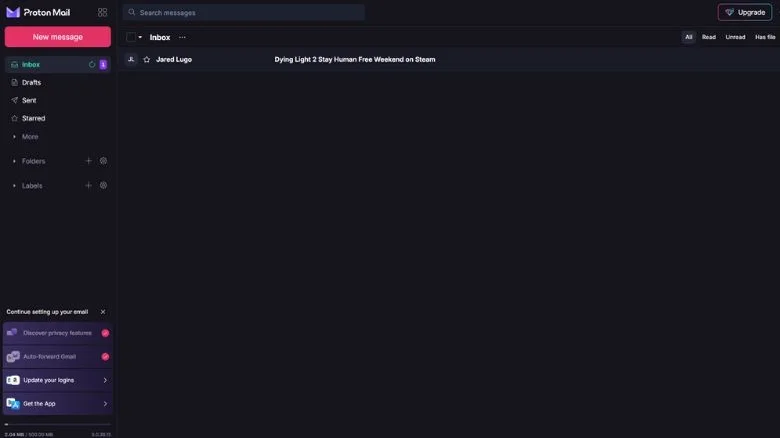
Simply because you might use your email in a more relaxed manner doesn’t imply compromising on security. Registering for Proton Mail doesn’t necessitate an existing email, though having one adds an extra layer of security if you forget your password. For Gmail users, there’s a prompt to start redirecting messages to your Proton Mail inbox.
The free plan includes 500MB of storage, ample for casual usage, with a straightforward interface that’s easy to handle. However, this simplicity means sacrificing features like task setting and note logging. ProtonCalendar is included but somewhat hidden within the email client.
Privacy is the primary incentive for choosing Proton Mail. The service is ad-free and employs end-to-end encryption, ensuring your messages remain inaccessible to third parties. With a limit of 150 daily emails, only you and the recipient have access to their content.
For those seeking more, Proton Mail offers an upgrade with 15GB of storage for up to 10 email addresses, unlimited messages, and the option to use a custom domain for $4.99 per month, $47.88 annually, or $83.76 biennially.
Microsoft Outlook
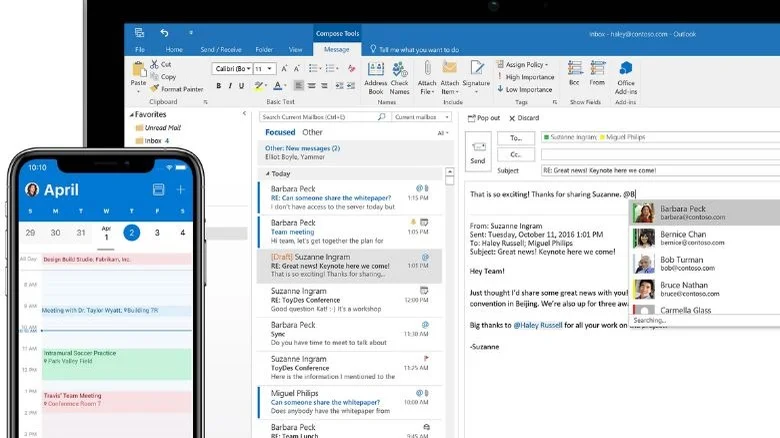
Microsoft Outlook presents a reliable option and a smooth transition from Google’s Gmail. While not identical, Microsoft’s reputation offers reassurance, particularly for those wary of unfamiliar platforms. Like Gmail, Outlook boasts extensive integration, even without a premium subscription. Its supplementary features such as the calendar, task manager, and contact book rival those of Google. Unlike Gmail’s label system, Outlook allows users to create categories for better inbox organization.
Under the free plan, users receive a 34MB file limit per email and 15GB of mail storage, a generous offering compared to other free email services. A comparison between Outlook and Gmail is inevitable, especially considering their web-based productivity tools like word processors.
However, Outlook falls short in security compared to Gmail’s robust measures against spam, viruses, and phishing attempts, necessitating a degree of vigilance. Though Outlook maintains a free service supported by unobtrusive ads, users can opt for an ad-free experience by upgrading to Microsoft 365 Basic for $19.99 annually, unlocking additional features and increased storage.
Tuta
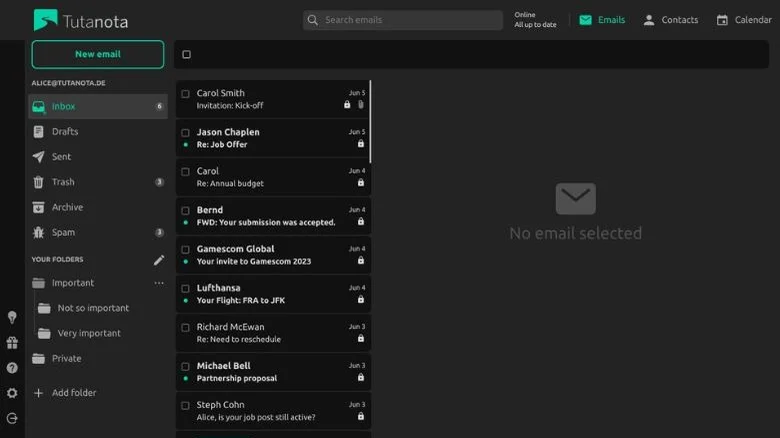
Tuta is a straightforward email platform designed for casual users seeking a secure and hassle-free emailing experience. While it may not boast the advanced features of some other email clients, its primary focus is on safeguarding privacy. Even as a free user with a 1GB mailbox, your data is well-protected, thanks to robust encryption measures. Despite being headquartered in Europe, Tuta ensures U.S. customers enjoy end-to-end encryption, although emails between servers and recipients remain unencrypted.
The interface of Tuta is refreshingly minimalistic, rivaling even more complex platforms like Zoho. Despite its simplicity, users still benefit from a complimentary encrypted calendar alongside their email, ensuring both aspects of their digital life remain private and secure. Notably, tracking is absent from Tuta’s email service, enhancing user privacy.
However, it’s important to note that inactive free accounts are subject to automatic deletion after six months of inactivity. This minor inconvenience aside, Tuta offers an intuitive and user-friendly service, with the added bonus of running its servers and offices entirely on renewable energy. For those seeking additional features and storage, upgrading to a paid account, priced at around $3.25 per month when billed annually, unlocks benefits such as increased storage, an autoresponder, three custom domains, and multiple email addresses.
Don’t really want to switch?
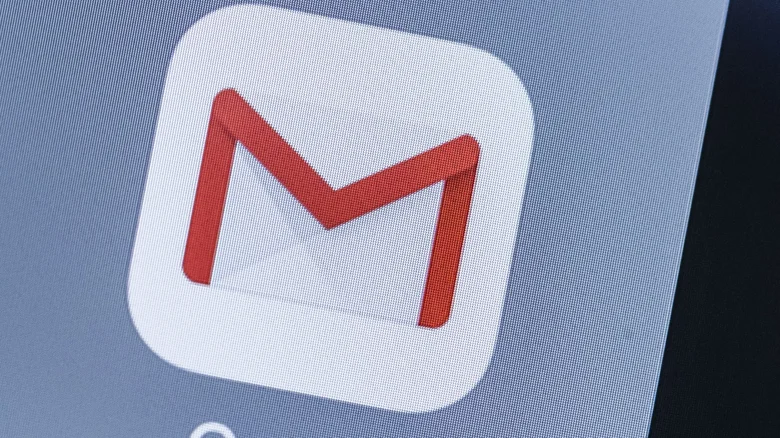
Considering transitioning to a different email client might induce a degree of anxiety. How can one be certain they’re making the right choice? Although we endorse our alternatives, we still suggest sticking with Gmail if it’s where you feel most at ease.
While other email services offer satisfactory experiences, they often struggle to match the comprehensive features provided by Google. Gmail excels particularly in spam filtering due to its robust infrastructure, adept at identifying and thwarting phishing attempts and virus-laden emails.
Moreover, Gmail’s support for non-intrusive advertisements enables it to offer features typically considered premium, such as compatibility with POP and IMAP protocols, a dedicated chat and video meeting platform, advanced organization through labels and filtering, offline accessibility, and a generous starting storage capacity of 15GB. Before deciding to leave Gmail, it’s important to consider what you’re willing to forgo in order to part ways with Google.
The methodology for choosing these services
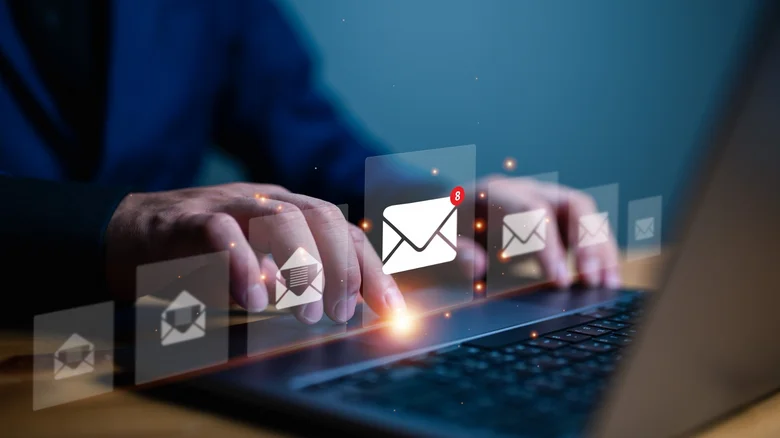
The most effective method for assessing the functionality of an email service is to actively engage with it firsthand. We either dedicated time to firsthand exploration or possessed prior familiarity with the mentioned email providers, supplemented by recent assessments to verify their continued reliability. Additionally, we consulted reputable reviews and conducted thorough research on trusted web security platforms to confirm the security of the listed services.